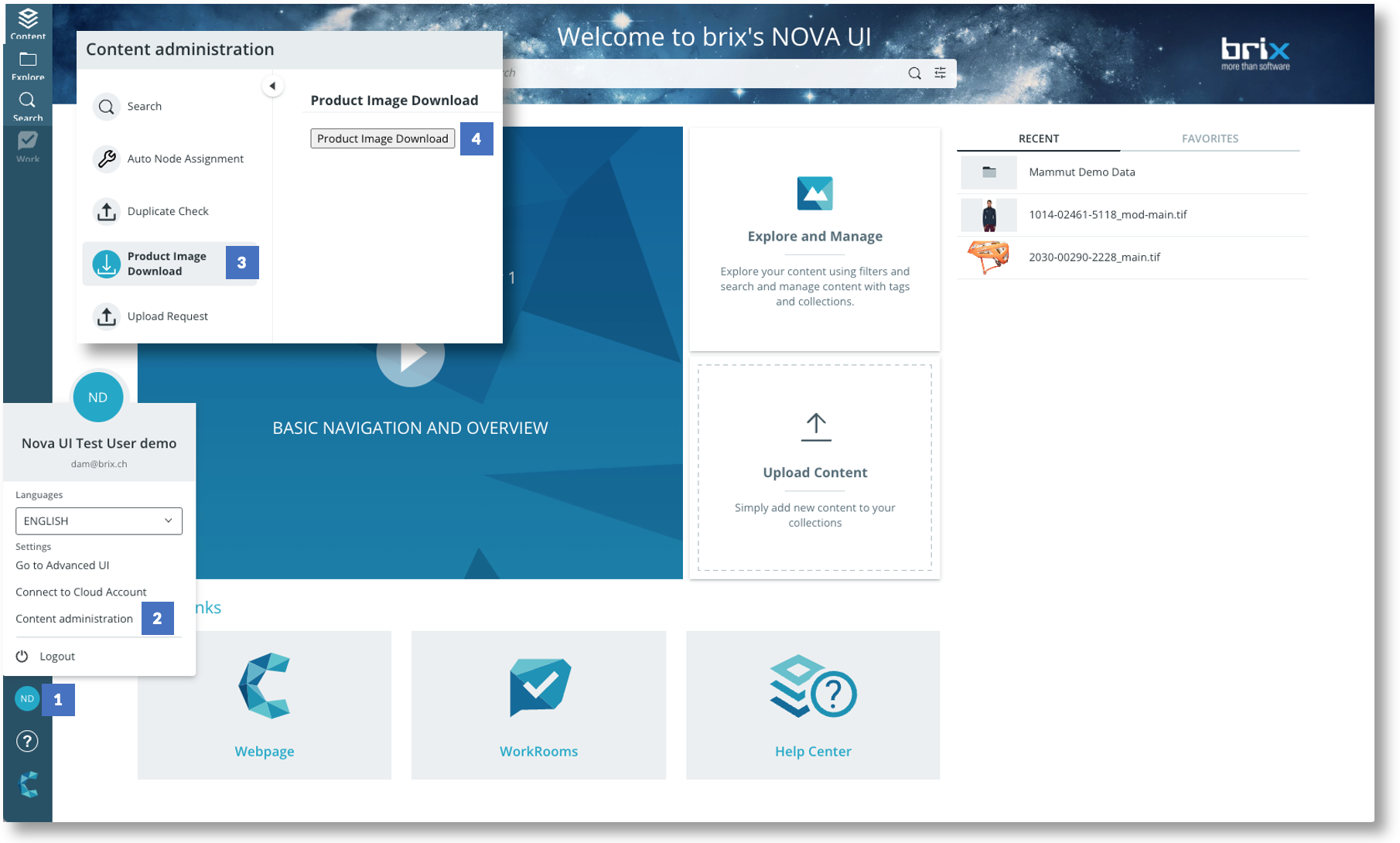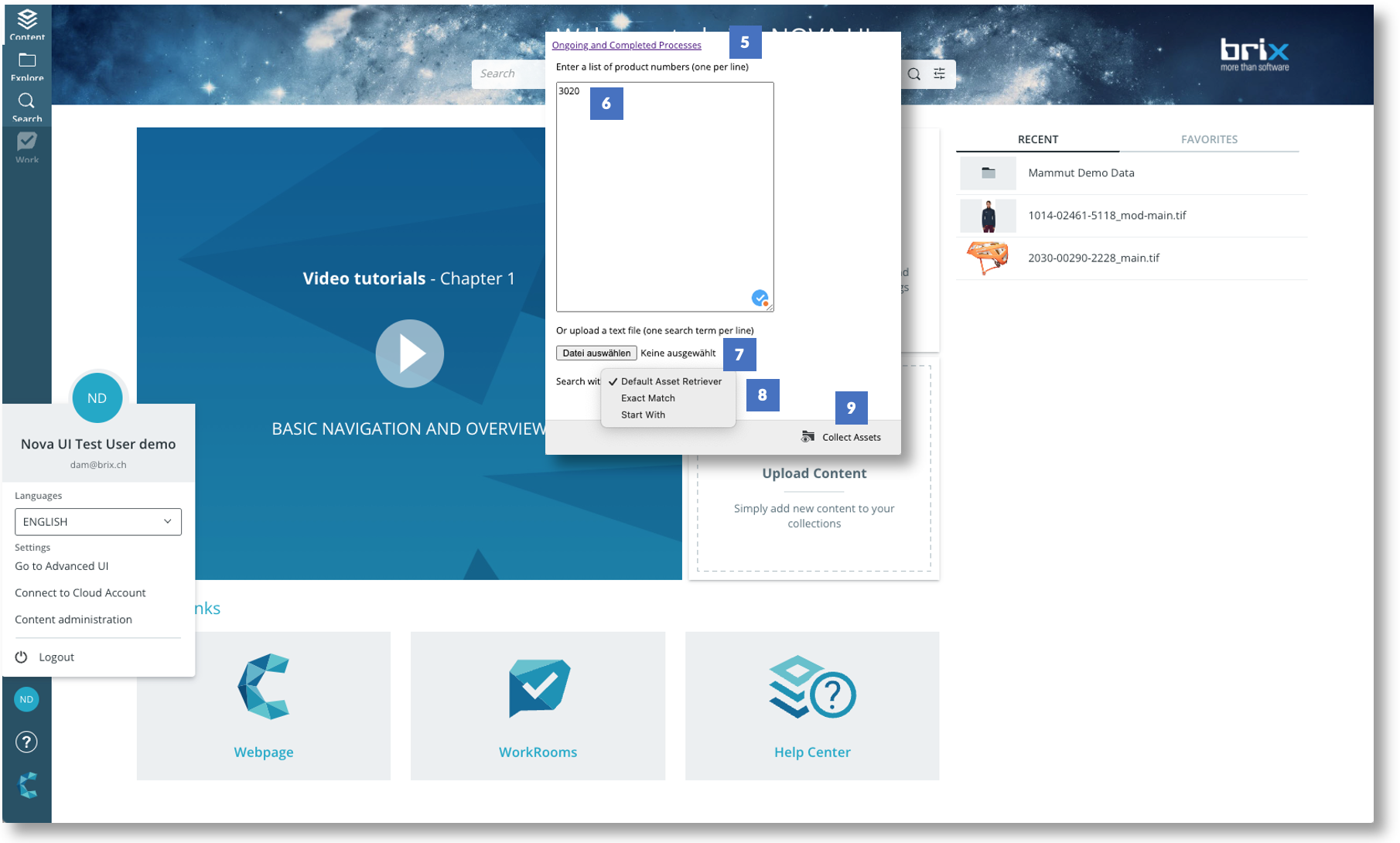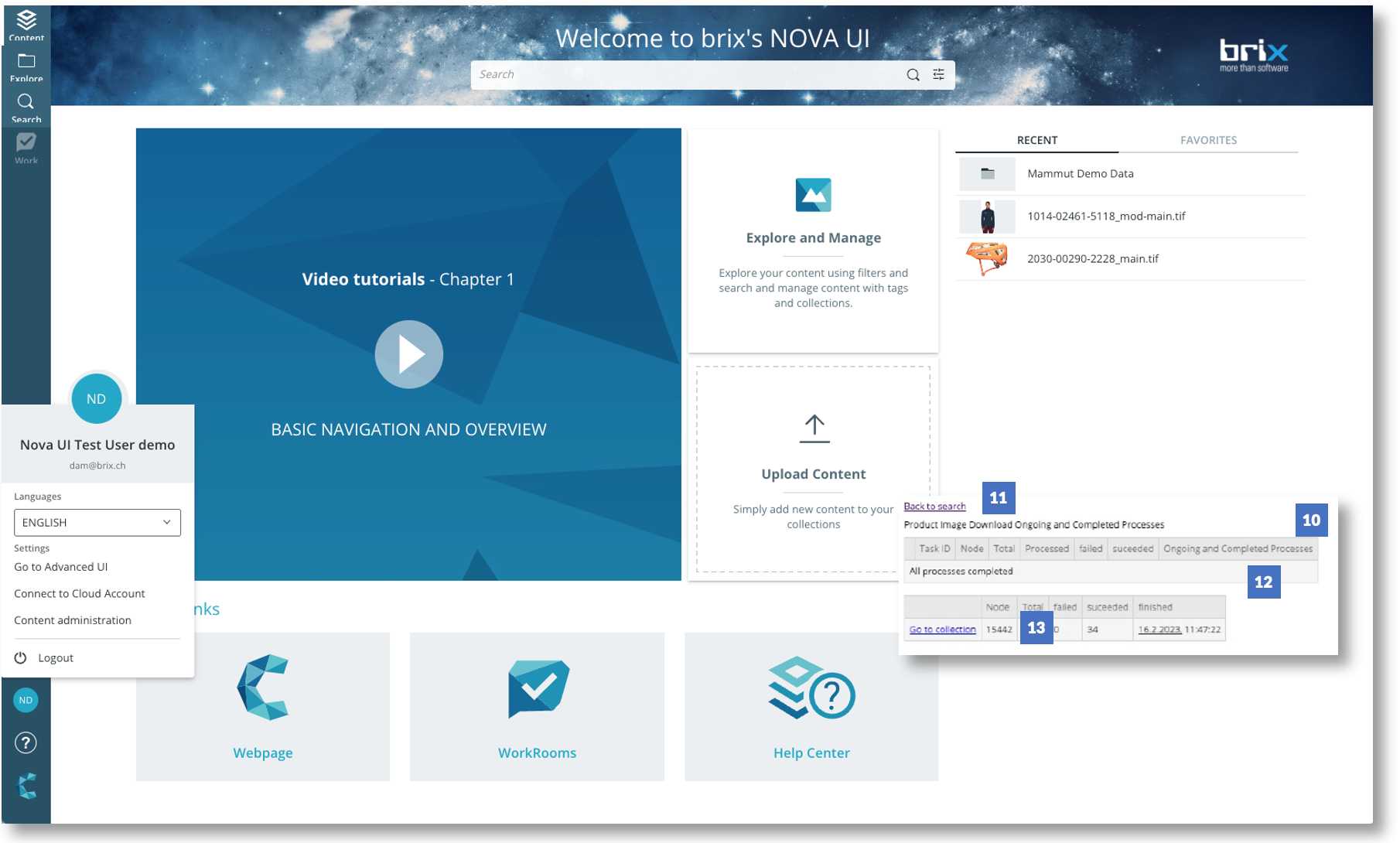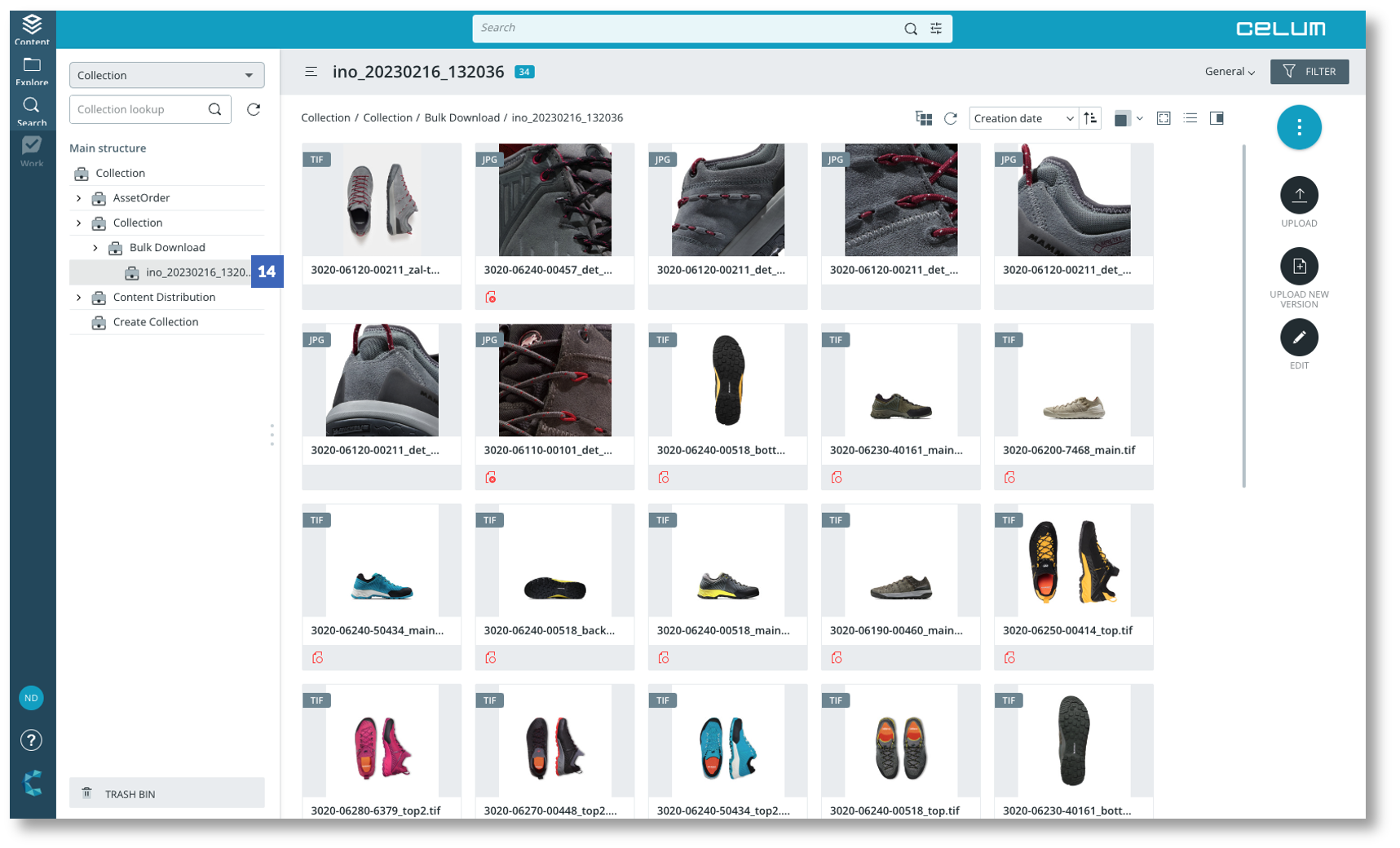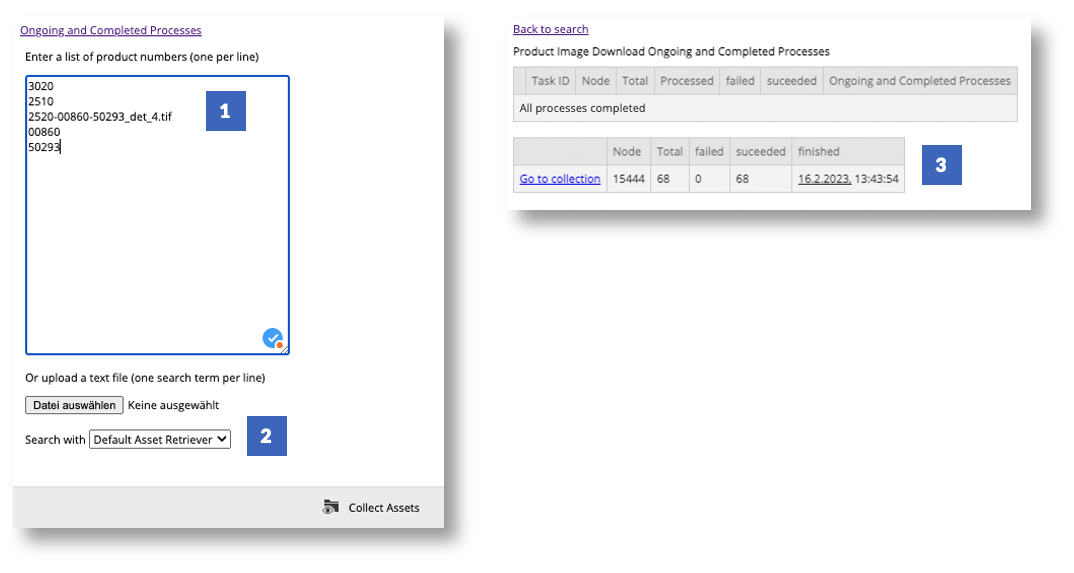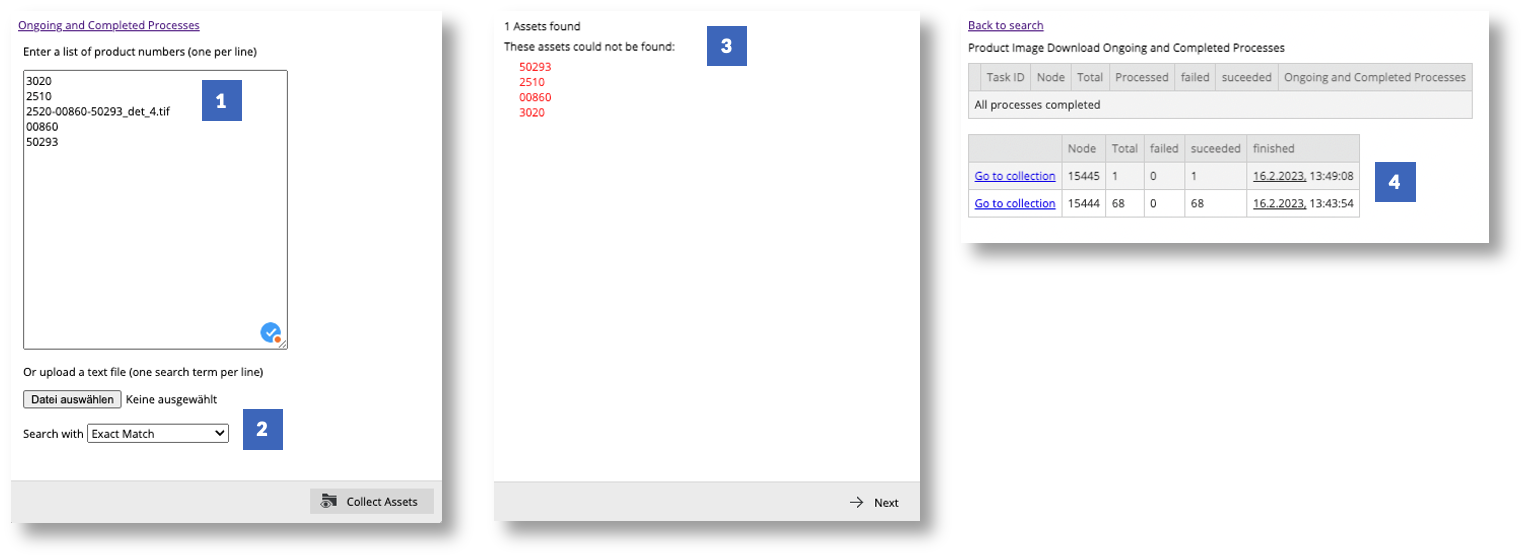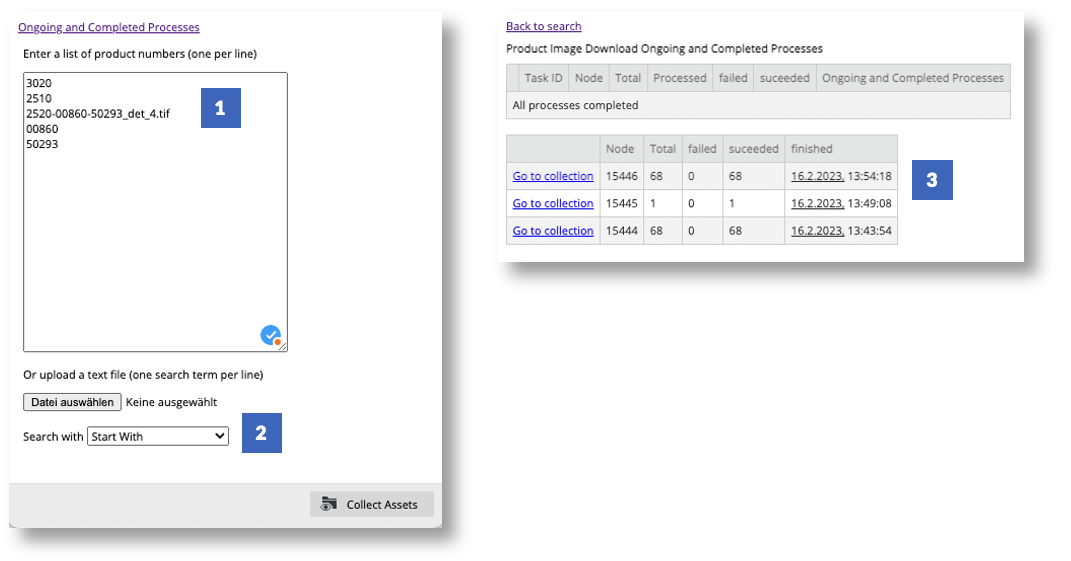Batch Search & Download
A distributor needs digital resources such as technical specifications, images and videos for the products to be presented in the upcoming online marketing campaign. This data is stored centrally in the manufacturer's digital asset management (DAM) and made accessible to all retailers. The time required to find all relevant product assets would be enormous if the distributor had to start a separate search query in the manufacturer's DAM system for each article number. This is why he uses the «Batch Search & Download» extension to access these resources efficiently.
This extension enables assets to be found quickly, taking into account several search criteria, such as a list of supplied asset names or product numbers. The search result is a collection of assets that are provided in a temporary node, which is deleted after a specified period of time. The search method can be customised so that even a part of the name is sufficient to identify assets. Before downloading or displaying the node, a list of names for which no assets were found is displayed. The product manager can use this list to request missing data or refine the search. Different search algorithms can also be stored for different user groups.
- Click on the user settings button to call up the extension
- Open the menu item Content management
- Select the Product Image Download extension
- The Product Image Download selection is displayed
- Click on this link to switch to the «Running and completed processes» window
- Enter the search terms in the text field - one or more at a time, or …
- … upload a text file with the search values (one line per search term)
- Select the type of search to be carried out. → Customized searches in defined info fields are also possible here.
- Trigger the search so that the search result is collected in a temporary node
- The window with the processes opens
- Use this link to return to the search
- The process window shows how many processes are currently running.
- Take a look at the completed tasks, including an overview of the key criteria
- Check the search result, which has been saved in a temporary node. From here you can download or further process the assets. You can define the lifetime of the temporary nodes in the configuration.
Asset retrievers with different search algorithms
The various asset retrievers have different algorithms stored. Customised algorithms can also be programmed according to the customer's exact requirements.
Default Asset Retriever
- Enter your list of search terms here
- Select the «Default Asset Retriever» from the dropdown. It now searches the individual terms in the asset name and, if nothing is found, in the asset ID.
- Take a look at the temporary collection that has been created, including the associated link.
Exact Match Asset Retriever
- Enter your list of search terms here
- The «Exact Match» Asset Retriever searches for exact matches between the individual terms and the asset name.
- Here you get an overview of the search results found as well as those that were not found or error messages if there are no search results.
- A temporary collection has been created including a link. The links to the collections are sorted chronologically.
Start with Asset Retriever
- Enter your list of search terms here
- Select the «Start With» asset retriever to search for asset names that begin with one of the specified search terms.
- A temporary collection including a link has been created. The links to the collections are also sorted chronologically here.
Mandatory data:
- Maximum age in minutes of the collections created by BulkDownload, which are ignored by the cleanup task.
- ID of the parent node of the created collections.
- Group ID and name of the asset retriever to be used (can be combined as required)
- defaultAssetRetriever → Search via the asset name and as a fallback via the asset ID
- celumIdAssetRetriever → Celum ID
- exactNameAssetRetriever → exact asset name
- nameStartsWithAssetRetriever → Start of the asset name
- User-defined AssetRetriever (Bean-ID)
- Group ID and ID of the download format to be used
- Locale for the search in specific info fields.
For optional information, see Properties
Permission is granted via a separate user group of the extension.